Using the Nominated Panel: How to Review, Select, and Publish Nominations
In Nominated, items nominated from All Content and from the Nominate This bookmarklet will appear in list view with an extended snippet. Users have the option of viewing items in several ways, outlined below. Users may also browse in Full Screen mode by selecting that option on the top of the page.
Select the Nominated tab from the PressForward menu.

Navigation Bar
The options in the Nominated navigation bar allows users to sort and filter items, filter by folder, archive items, and get help using the plugin. As users scroll through content, the navigation bar will stick at the top of the window.
In the Filter dropdown menu, you can filter by starred, unread, drafted, or by whether they have been archived. unread, or drafted items. Filtering items using this dropdown menu will reload the Nominated content. Choosing to reset the filter will show all items.
The Sort dropdown menu allows you to sort items by the date they were retrieved by the plugin's feed reader, by the date they were published, by the date they were nominated, or by the number of nominations received. Sorting items does not reload the Nominated content.
The Need Help? button will direct you to this user guide.
The Archive all button on the right will archive all of the items in Nominated. This option is not user-specific. It will archive the items in other users' Nominated panels. You can use the Filter menu in the navigation bar to toggle the visibility of archived items or to view only archived items.
On the far right, the Folders button provides you with a list of the folders created within the plugin. (See the Folders section to find out how to create and use folders). Clicking this button will allow you to sort feed items by their assigned folder.
PressForward Toolbar
Like items in All Content, nominated items include the name of the item, the source feed, a longer snippet, the date the item was retrieved, and a toolbar with additional options. There are seven buttons on the toolbar:
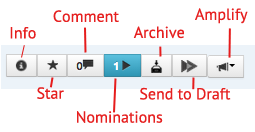
From left to right:
The Info button (i) reveals more detailed information about the item, such as the original URL, the date published, the author, and assigned tags.
The Star button is a user-specific feature that enables you to mark particular items that you would like to return to or that you find interesting. You can use the Filter menu in the navigation bar to see only your starred items.
The Comment button counts the number of comments that have been made on the post. Clicking on this box will allow you to see comments others have made on the item and add your own comments.
The Nomination Count button (single arrow icon) is not an action button. The icon on this button shows the number of times this item was nominated.
The Archive button archives the item. This option is not user-specific. It will archive an item in other users' Nominated panels. You can use the Filter menu in the navigation bar to toggle the visibility of archived items or to view only archived items.
The Draft button (double arrow icon) sends the item to draft. Clicking this button creates an unpublished WordPress post containing the original text of the item, as well as the item metadata found using the Info button.
The bullhorn icon is the Nominated version of the Amplify button. You can use this button to tweet the selected item.
Each item also has two option buttons associated with it. The X option deletes the item, and the checkmark marks the item as read or unread. The X option is not user-specific. Deleting an item will delete it from other users' Nominated panels.
Nominated Reader View
In the Nominated panel, clicking on the title of a feed item will open the Reader View. This Reader View option works the same way as the Reader View opened from All Content, but contains the extended toolbar associated with Nominated items.
Using the links at the bottom, you can open the original item in a new window or reset readability if there are errors in the text.
In the top right corner, you can find information on and a link to the previous item in Nominated. In the bottom right corner, you can choose to move to the next item.
In the middle of the right pane, you can add comments or read comments added by other users.
Using the toolbar in the bottom right, you can get information about the item, star it, see the number of times it has been nominated, archive it, send it to draft, or use the amplify button to tweet it.
To close the Reader View, click the X in the top right corner, or use the Close button in the bottom right toolbar.